Reference tables store reference data. You can create reference tables in new or existing reference folders. You can also create reference sub-folders and create reference tables under it.
To create reference tables in a new reference folder, follow these steps:
- Go to Application Menu > Data Catalog > Reference Data Manager.
- Under the Workspace pane, right-click the Reference Folders node and click New Folder.
- Enter Folder Name, Folder Description, and click
 .
. - Right-click the reference folder.
- Click New Table.
- Enter appropriate values in the fields. Fields marked with a red asterisk are mandatory. Refer to the following table for field descriptions.
- Click
 .
.
The New Folder page appears.
The folder is created and saved in the Reference Folders tree.
Note: You can create sub-folders under a reference folder to provide one more level of categorization to reference tables.
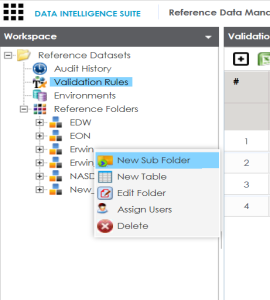
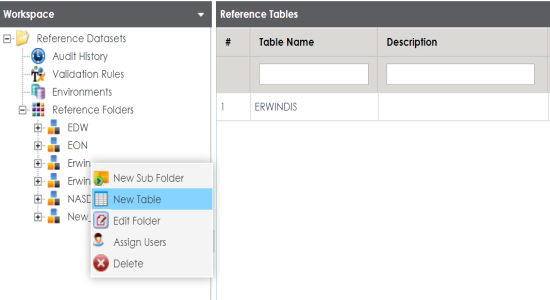
The New Reference Table page appears.

|
Field Name |
Description |
|---|---|
|
Folder Name |
Specifies the name of the reference folder. For example, NASDAQ Healthcare. It is autopopulated and cannot be edited. |
|
Table Name |
Specifies the name of the reference table. For example, Data_Classifications_Levels. |
|
Version |
Specifies the version of the reference table. For example, 1.00. It is autopopulated and cannot be edited. |
|
Owner |
Specifies the reference table owner's name. For example, Talon Smith. |
|
Data Steward |
Specifies the name of the data steward responsible for the reference table. For example, Jane Doe. For more information on configuring data stewards, refer to the Configuring Data Stewards topic. |
|
Description |
Specifies the description about the reference table. For example: This reference table serves as domain for the data classification column. |
A new reference table is created and saved in the Reference Tables tree.
Once a reference table is created and added to a reference folder, you can add data to it in one of the following ways:
|
Copyright © 2020 erwin, Inc.
All rights reserved.
|
|